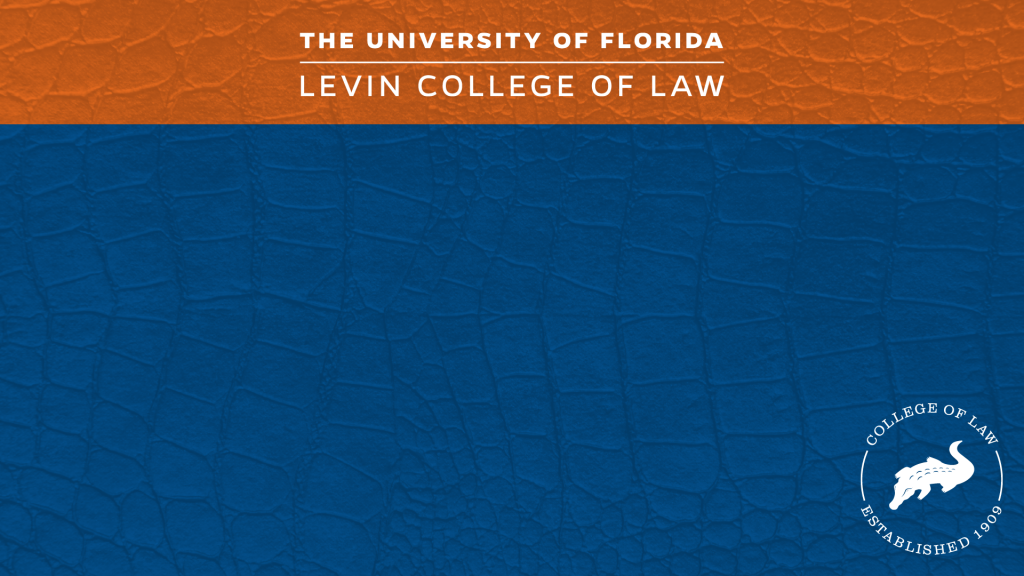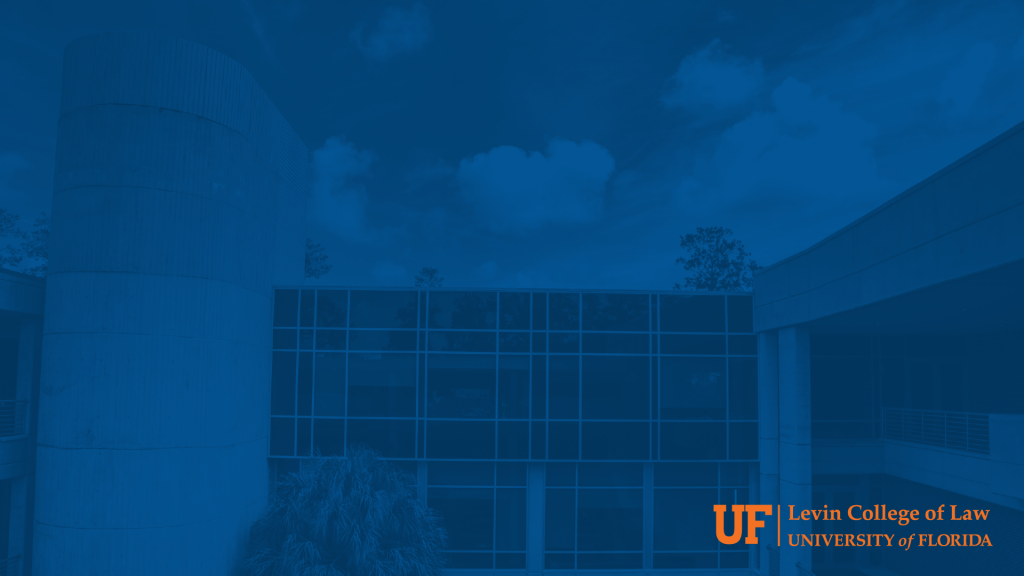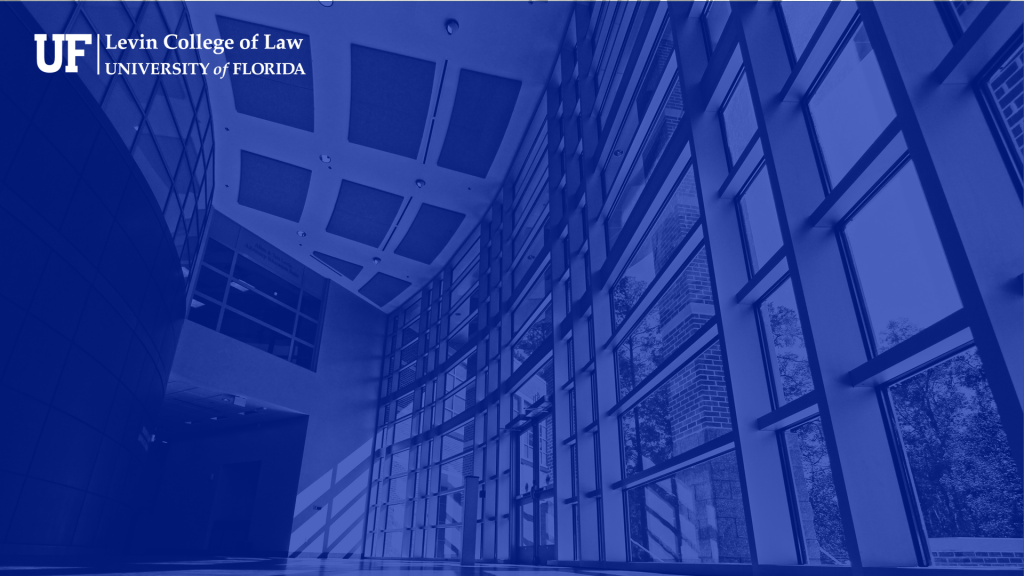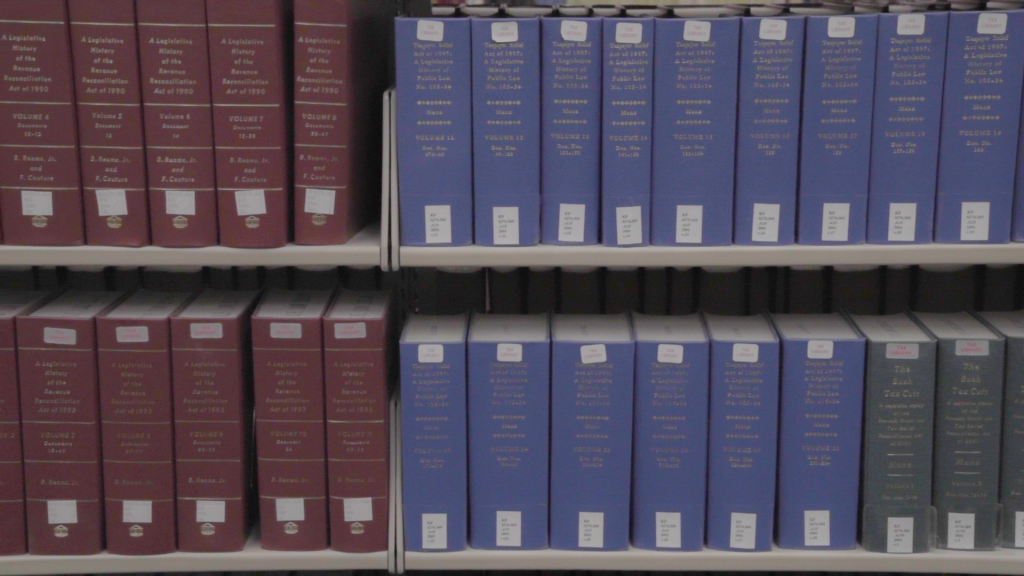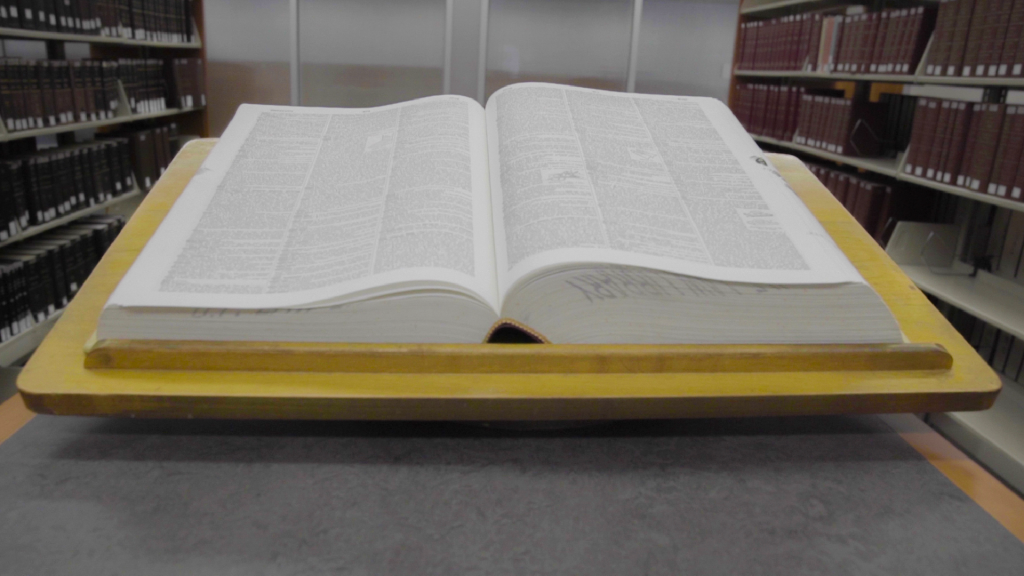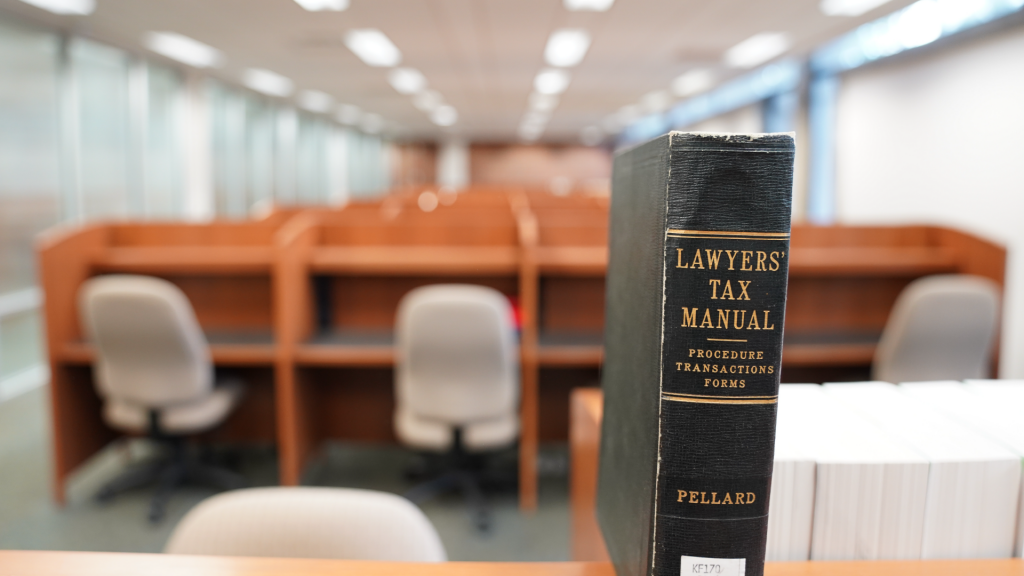UF Law E-Learning: Zoom Guides
Helpful Resources for Zoom Meetings and Virtual Events
Helpful Resources
FOR STUDENTS
The instructions and resources below are for UF Law students. If you have a question about using Zoom, you may submit a request here. Be sure to check your email often and your junk folder for any rerouted emails.
Zoom Quick-Start Guide
Account Setup
- Go to https://ufl.zoom.us/signin
- Click Sign in to configure your account.
- The UF login screen will appear. Enter your UF Gatorlink login name and password.
- Your account is now ready to go. Confirm that you see your name and email address on the Zoom profile page.
Preparation
- Make sure you have a good WiFi connection or cell signal
- Download the Zoom software at zoom.us/download
- Go to zoom.us/test and check your internet connection, audio, and video
- Look for the Zoom link in the left navigation of your course
Etiquette
- Turn on your video or webcam
- Make sure you are well-lit so that others can see you
- Please wear appropriate clothing, as you will be visible
- Make eye contact with the camera when contributing
- Remember to mute yourself when you’re not contributing
- Speak in a conversational tone
Screen Sharing
If you are asked to share your screen, click on the Share option in the controls and select the application you’d like to share. Remember to close out unnecessary applications and browser windows before joining the class meeting!
PDF and Video Guides:
- PDF Guide: How to Join a Meeting
- Video Guide: How to Join a Meeting
- PDF Guide: How Students View Recorded Zoom Meetings
- Video Guide: How Students View Recorded Zoom Meetings
- PDF Guide: How Students Meet with Each Other Via Zoom
- Video Guide: How Students Meet with Each Other Via Zoom
Please visit https://elearning.ufl.edu/instructor-help/zoom/ for additional resources.
The latest information will be posted here https://elearning.ufl.edu/student-help/keep-learning/.
Zoom Backgrounds
Click on the images below to open them in your browser. Right-click on the full-page image and select “Save image as…”
Click here for a Zoom tutorial to learn how to use these backgrounds.